Once you have a key on your mobile phone and have installed the desktop agent you are ready to start authenticating.
You can try this straight away by opening up an SSH session to the gateway service. The service hosts an SSH based virtual terminal that is already configured to accept any keys you store on your mobile device for authentication.
ssh -l <email> gateway.sshtools.com
If you imported an existing key that is already configured on some remote servers you can also try those too.
Silent Mode
When you authorize an authentication request you will notice a checkbox that states "Authorize all requests that this device receives within the next 60 minutes". Checking this box will take the app into silent mode. As long as the app is running in the background, then authentication requests will be automatically authorized for 60 minutes. The authorize page remembers your choice here, so the next time you authorize it will default to the same setting you used last time.
You can also open the navigation menu and enter silent mode permanently. This will authorize all requests until you disable it.
Do not close the app when you have enabled silent mode. The app must be running in the background in order to receive the communications from the Desktop Agent.